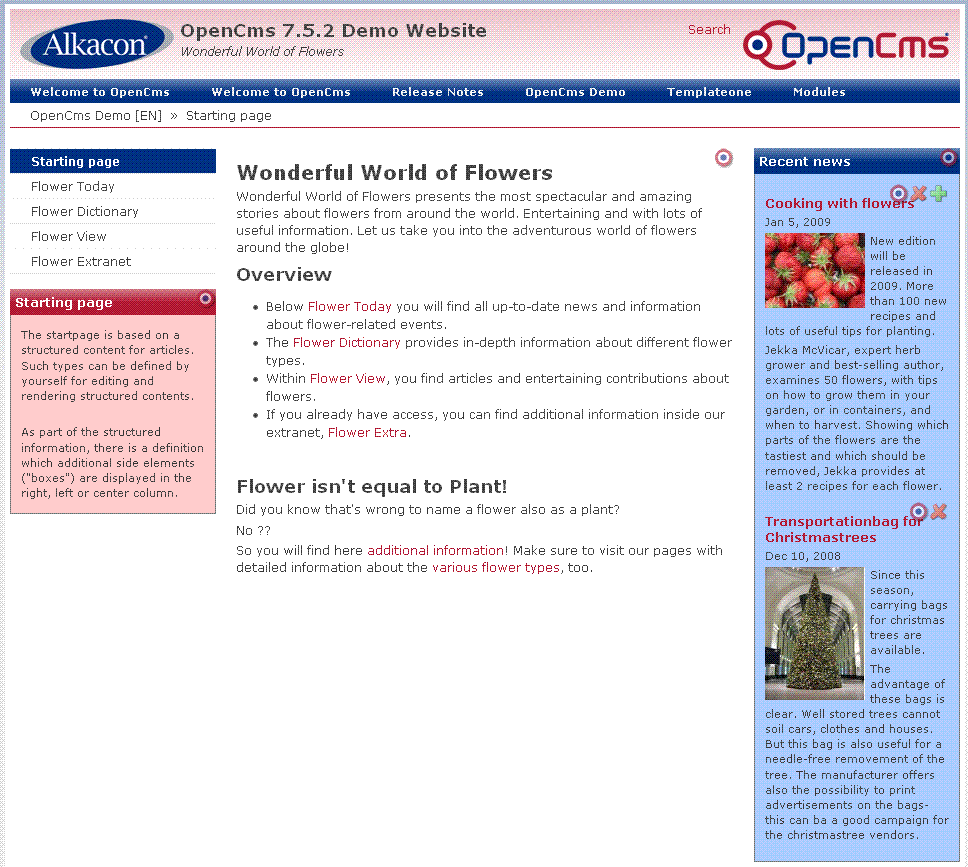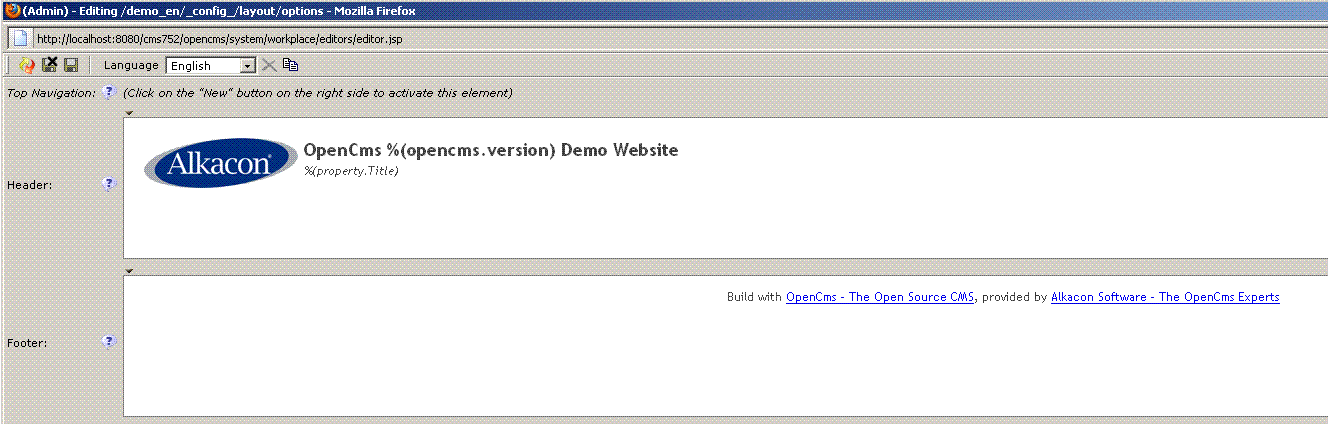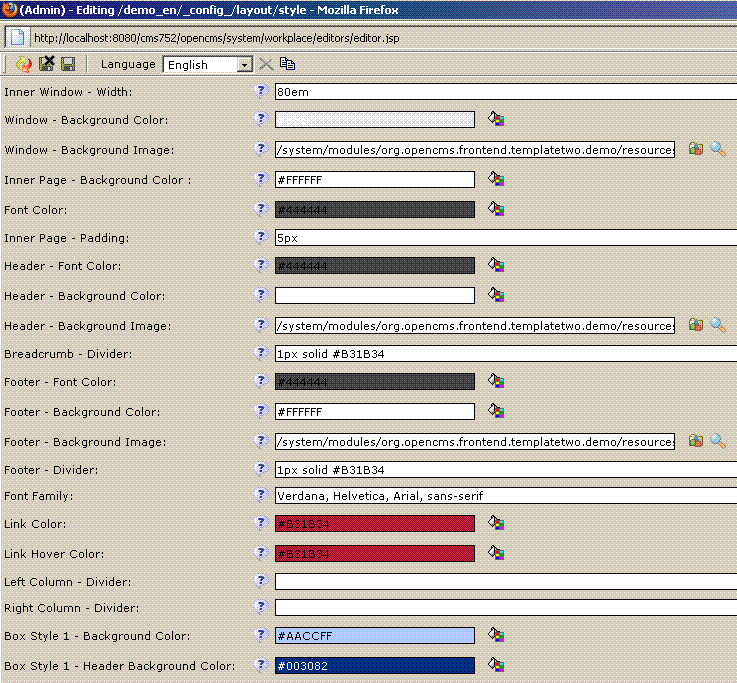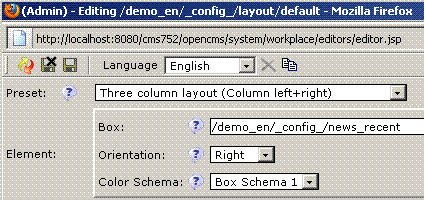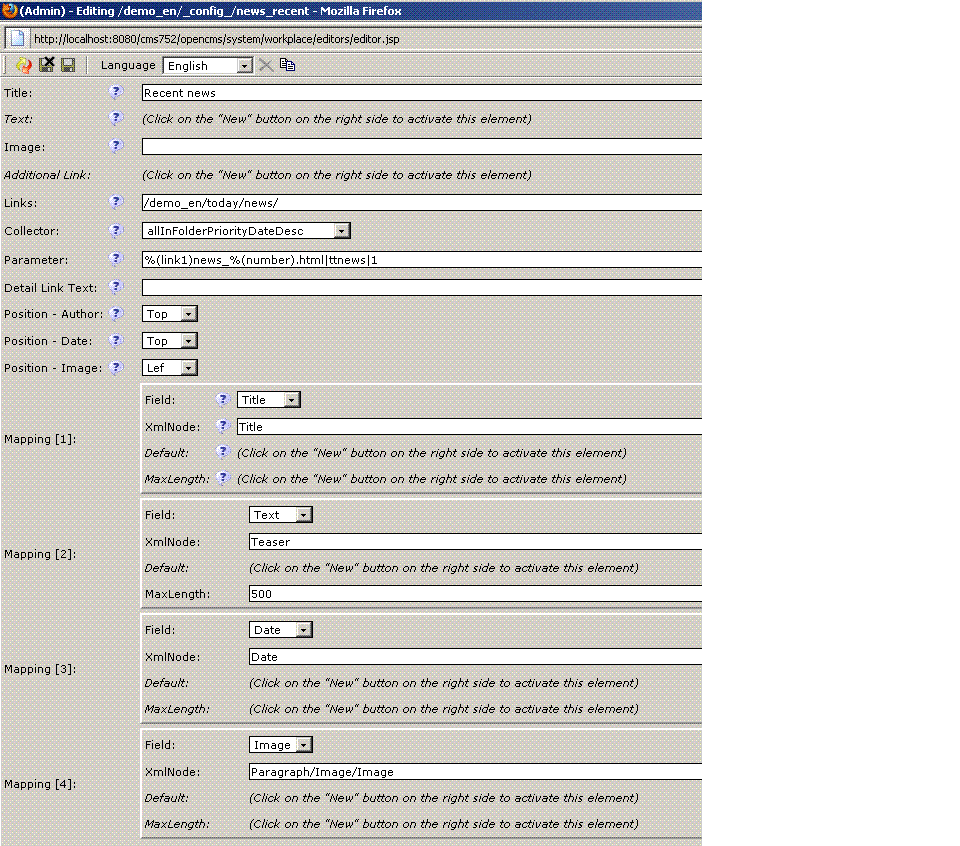Using existing Template Two
(→'Template' example) |
(→Template Two Item) |
||
| (33 intermediate revisions by 3 users not shown) | |||
| Line 53: | Line 53: | ||
*Name | *Name | ||
| − | * | + | *Menu |
*Short description | *Short description | ||
*Long description | *Long description | ||
| Line 223: | Line 223: | ||
* Set the '''template property''' to '''/system/modules/org.opencms.frontend.templatetwo/templates/main.jsp''' | * Set the '''template property''' to '''/system/modules/org.opencms.frontend.templatetwo/templates/main.jsp''' | ||
| + | --[[Special:Contributions/223.206.212.78|223.206.212.78]] 08:34, 2 December 2010 (CET) | ||
| − | + | === 'Template Two' example === | |
| − | == 'Template' example == | + | |
This is an example of a template two layout: | This is an example of a template two layout: | ||
| − | [[Image: | + | [[Image:Template_two_demo_en.GIF|Template Two Demo Layout]] |
| + | |||
| + | |||
| + | In the next chapters is described how these template elements are configured. | ||
| + | For better understanding there are some embedded screenshots. They include | ||
| + | some folder paths. These are the default paths in the OpenCms demo content. | ||
| + | |||
| + | ==== Header and footer ==== | ||
| + | |||
| + | The header and the footer is configured in a resource from type ttoptions. In the | ||
| + | OpenCms demo content this file is configured in this way: | ||
| + | |||
| + | [[Image:Template_two_config_options.GIF|Options config]] | ||
| + | |||
| + | Thereto these settings are used, on the folder (where the template shall be used for) the property "style.options" is to set to this file. In the OpenCms demo content this is: | ||
| + | |||
| + | style.options: /demo_en/_config_/layout/options | ||
| + | |||
| + | ==== Color settings ==== | ||
| + | |||
| + | The different colors for the demo layout are configured in a file from type ttstyle. | ||
| + | In the demo content this is the following file with the following excerpt: | ||
| + | |||
| + | [[Image:Template_two_config_style.GIF|Style config]] | ||
| + | |||
| + | Thereto these settings are used, on the folder (where the template shall be used for) the property "style.config" is to set to this file. In the OpenCms demo content this is: | ||
| + | |||
| + | style.config: /demo_en/_config_/layout/style | ||
| + | |||
| + | ==== Right box "Recent news" ==== | ||
| + | |||
| + | To have the right box "Recent news" where where it is, the following is to do: | ||
| + | |||
| + | On the folder (where the template shall be used for) the following property is to set: | ||
| + | |||
| + | style.config: <path to the config file from resource type ttconfig> | ||
| + | |||
| + | In the OpenCms demo content this is: | ||
| + | style.config: /demo_en/_config_/layout/default | ||
| + | |||
| + | This config file has the following settings: | ||
| + | |||
| + | [[Image:Template_two_config_default.GIF|Style config]] | ||
| + | |||
| + | The path in the "Element/Box" element is the path to the news list box configuration file from resource type ttlistbox. | ||
| + | |||
| + | The news list box configuration has these settings: | ||
| − | + | [[Image:Template_two_config_news_recent.GIF|News config]] | |
Latest revision as of 15:22, 2 January 2011
Assumption
To use the template Template Two the module org.opencms.frontend.templatetwo has to be installed.
There are following Template Two resource types:
- Template Two Article
- Template Two News
- Template Two Item
- Template Two Event
- Template Two Style
- Template Two Search Page
- Template Two Options
- Template Two Preset
- Template Two Linkbox
- Template Two Configuration
- Template Two Textbox
- Template Two Listbox
These resource types are to create in the OpenCms Explorer View with the New button and the choose from Template Two. In the following the handling of these resource types is described.
Template Two resource types
In this chapter the Template Two resource types are described.
Template Two Article
The Template Two Article gives functionality to define an article with:
- Title
- Paragraph (Headline, Text, Image, Links)
An article allows to define layout configurations in the tab "Configuration". This functionality accords the functionality of the Template Two Configuration.
The title widget is a CategoryWidget. So you can choose here defined categories in /system/categories/.
Template Two News
The Template Two News gives functionality to define news with:
- Date
- Title
- Teaser
- Paragraph (Headline, Text, Image, Links)
- Author
- Author EMail
- Availability
Template Two Item
The Template Two Item gives functionality to define an item with:
- Name
- Menu
- Short description
- Long description
- Images
- Links
An item allows to define layout configurations in the tab "Configuration". This functionality accords the functionality of the Template Two Configuration.
The category widget is a CategoryWidget. So you can choose here defined categories in /system/categories/.
Template Two Event
The Template Two Event gives functionality to define an event with:
- Title
- Teaser
- Paragraph (Headline, Text, Image, Links)
- Date
- Availability
An event allows to define layout configurations in the tab "Configuration". This functionality accords the functionality of the Template Two Configuration.
Template Two Style
A Template Two Style allows to define style settings like:
- Inner Window - Width
- Window - Background Color
- Window - Background Image
- Inner Page - Background Color
- Font Color
- Inner Page - Padding
- Header - Font Color
- Header - Font Color
- Header - Background Image
- Breadcrumb - Divider
- Breadcrumb - Divider
- Footer - Background Color
- Footer - Background Color
- Footer - Divider
- Footer - Divider
- Link Color
- Link Hover Color
- Left Column - Divider
- Right Column - Divider
- Box Style 1 - Background Color
- Box Style 1 - Header Background Color
- Box Style 1 - Header Font Color
- Box Style 2 - Background Color
- Box Style 2 - Header Background Color
- Box Style 2 - Header Font Color
- Box Style 2 - Header Font Color
- Box Style 3 - Header Background Color
- Box Style 3 - Header Font Color
- Box Style 3 - Header Font Color
- Main Menu - Background Color
- Main Menu - Font Color
- Main Menu - Background Hover Color
- Main Menu - Font Hover Color
- Main Menu - Background Active Color
- Main Menu - Font Active Color
- Left Navigation - Background Hover Color
- Left Navigation - Font Hover Color
- Left Navigation - Background Active Color
- Left Navigation - Font Active Color
- Additional CSS File
The Template Two Style can be used on a resource. Thereto, on the resource the site path to the Template Two Style is to set in the the property 'style.layout'.
Template Two Search Page
With the template two search page can be created a search page with:
- Text (in the search input form)
- Result text
- Error text
Template Two Options
The Template Two Options allows to define:
- Top navigation
- Header text
- Footer text
The Template Two Options can be used on a resource. Thereto, on the resource the site path to the Template Two Options is to set in the the property 'style.options'.
Template Two Preset
A Template Two Preset allows to configure:
- Left Column - Visibility
- Left Column - Width
- Right Column - Visibility
- Right Column - Width
- Left Navigation - Visibility
The Template Two Preset can be used on a resource. Thereto, on the resource the site path to the Template Two Preset is to set in the the property 'style.preset'.
Template Two Linkbox
With the linkbox resources are shown which are collected with a OpenCms resource collector, for example the collector "allInFolder". The Template Two Linkbox has to be integrate in the functionality of the Template Two Configuration.
The Template Two Linkbox consists of following elements:
- Title
- Description
- Links
Template Two Configuration
This resource type allows to configure the layout like:
- Three column layout (Column left+right)
- Two column layout (Column left), this is the default layout
It is possible to arrange boxes in the selected layout, for example Template two textboxes. Therefore, in the "Configuration" node in the xml content can be created elements. Per element following attributes are to choose:
- a box in the VFS, for example a Template two textbox
- the orientation for the box (right, center, left), if there is used the two column layout only the left and center orientations shall be used
- a color schema for the box, here can be choosed between three different color schemas, these color schemas are defined in the Template Two Style.
The Template Two Configuration are to use on resources, which still does not give the possibility to configure the here described options. Thereto, on the resource the site path to the Template Two Configuration is to set in the the property 'style.config'. In the Template Two Article, the Template Two Item and the Template Two Event the here described options can be configured already. So it is useless to define an additional Template Two Configuration, because the internal configuration settings overwrite the external configuration settings.
Template Two Textbox
With a Template Two Textbox can be shown static text, like:
- Title
- Text
- Jsp file
The Template Two Textbox can be integrated in Template Two Articles, Template Two Items and Template Two Events.
Template Two Listbox
With the linkbox resources are shown which are collected with a OpenCms resource collector, for example the collector "allInFolder". The Template Two Listbox can be integrated in Template Two Articles, Template Two Items and Template Two Events.
Additional the listbox allows to configure following attributes:
- Title
- Text
- Image
- Additional Link
- Links
- Collector, for example the collector "allInFolder"
- Parameter, for example the collector "allInFolder" needs parameters in this format: <vfs path>|resource type|count
- Detail Link Text
- Position - Author
- Position - Date
- Position - Image
- Mapping
Usage examples of the template two resource types
In this chapter are shown some usage examples of the template two elements.
'Hello World' example
To produce a 'Hello World' example in the standard Template Two layout, following is to do to:
- Create a Jsp with following content:
<%@ page session="false" %> <%@ taglib prefix="cms" uri="http://www.opencms.org/taglib/cms" %> <cms:include property="template" element="head" /> Hello World <cms:include property="template" element="foot" />
- Set the template property to /system/modules/org.opencms.frontend.templatetwo/templates/main.jsp
--223.206.212.78 08:34, 2 December 2010 (CET)
'Template Two' example
This is an example of a template two layout:
In the next chapters is described how these template elements are configured.
For better understanding there are some embedded screenshots. They include
some folder paths. These are the default paths in the OpenCms demo content.
The header and the footer is configured in a resource from type ttoptions. In the OpenCms demo content this file is configured in this way:
Thereto these settings are used, on the folder (where the template shall be used for) the property "style.options" is to set to this file. In the OpenCms demo content this is:
style.options: /demo_en/_config_/layout/options
Color settings
The different colors for the demo layout are configured in a file from type ttstyle. In the demo content this is the following file with the following excerpt:
Thereto these settings are used, on the folder (where the template shall be used for) the property "style.config" is to set to this file. In the OpenCms demo content this is:
style.config: /demo_en/_config_/layout/style
Right box "Recent news"
To have the right box "Recent news" where where it is, the following is to do:
On the folder (where the template shall be used for) the following property is to set:
style.config: <path to the config file from resource type ttconfig>
In the OpenCms demo content this is: style.config: /demo_en/_config_/layout/default
This config file has the following settings:
The path in the "Element/Box" element is the path to the news list box configuration file from resource type ttlistbox.
The news list box configuration has these settings: