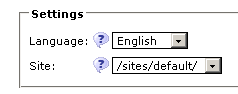MultiSite configuration instructions (apache + mod jk or mod proxy ajp)
(→Add site information to OpenCMS's configuration) |
|||
| Line 9: | Line 9: | ||
Find the section of opencms-system.xml that looks like: | Find the section of opencms-system.xml that looks like: | ||
<sites> | <sites> | ||
| − | <workplace-server>http://www.mysite.com | + | <workplace-server>http://www.mysite.com</workplace-server> |
<default-uri>/sites/default/</default-uri> | <default-uri>/sites/default/</default-uri> | ||
<site server="www.mysite.com" uri="/sites/default/"/> | <site server="www.mysite.com" uri="/sites/default/"/> | ||
Revision as of 14:39, 24 August 2009
If you are running OpenCMS (6.0 or greater) in Tomcat using an Apache front end (WITH MOD_JK, NOT MOD_PROXY), there are three basic steps to configuring a new site in your implementation:
Create the containing folder for the site in the OpenCMS Explorer
In the OpenCMS Explorer view, change to the '/' site, go into the 'sites' folder, and create a new folder. The folder name is case-sensitive, so keep track of exactly what you entered. For the examples that follow, we'll assume the creation of a /sites/MyNewSite folder.
Add site information to OpenCMS's configuration
In order to make your new site available within OpenCMS, we need to modify the opencms-system.xml configuration file, located in <opencmsroot>/WEB-INF/config/.
Find the section of opencms-system.xml that looks like:
<sites>
<workplace-server>http://www.mysite.com</workplace-server>
<default-uri>/sites/default/</default-uri>
<site server="www.mysite.com" uri="/sites/default/"/>
</sites>
and add another site definition as follows:
<site server="www.mynewsite.com" uri="/sites/MyNewSite/"/>
This tells OpenCMS that when it receives a request for www.mynewsite.com, it should serve that request out of the MyNewSite container. I believe you have to restart tomcat or reload opencms for this config file to be reread.
Adjust OpenCms automatic link generation (static export, module-resources)
This configuration is only valid if OpenCms is installed as the ROOT application in Tomcat. Edit the file “WEB-INF/config/opencms-importexport.xml” in your OpenCms installation to look as follows:
<rendersettings>
<rfs-prefix>${CONTEXT_NAME}/export</rfs-prefix>
<vfs-prefix>${CONTEXT_NAME}</vfs-prefix>
…
</rendersettings>
Configuring the Apache WebServer
http.conf
Add the following lines to the http.conf file if needed (not already be done) to load the modules needed.
LoadModule jk_module modules/mod_jk.so LoadModule rewrite_module modules/mod_rewrite.so
LoadModule proxy_module modules/mod_proxy.so LoadModule proxy_http_module modules/mod_proxy_http.so
After the module is loaded it can be configured.
# Where to find workers.properties JkWorkersFile conf/workers.properties # Where to put jk logs JkLogFile logs/mod_jk.log # Set the jk log level [debug/error/warn/info] JkLogLevel info JkOptions +ForwardKeySize +ForwardURICompat JkShmFile /var/run/apache2/jk.shm
workers.properties
Create the file you specified for "JkWorkersFile" (in the example above: "workers.properties" located in the folder conf of the Apache WebServer.
#Define 1 worker using ajp13 worker.list=ocms # Set properties for OpenCms (ajp13) worker.ocms.type=ajp13 worker.ocms.host=localhost worker.ocms.port=8009
Defining the virtual hosts
This configuration is for an OpenCms installation which is installed as the ROOT application in Tomcat.
<VirtualHost *:80>
ServerName www.mysite.com
ServerAdmin admin@alkacon.com
DocumentRoot "C:/Tomcat5.5/webapps/ROOT"
ErrorLog logs/error.log
# Allow accessing the document root directory
<Directory "C:/Tomcat5.5/webapps/ROOT">
Options FollowSymlinks
AllowOverride All
Order allow,deny
Allow from all
</Directory>
# If the requested URI is located in the resources folder, do not forward the request
SetEnvIfNoCase Request_URI ^/resources/.*$ no-jk
# If the requested URI is static content do not forward the request
SetEnvIfNoCase Request_URI ^/export/.*$ no-jk
RewriteEngine On
RewriteLog logs/rewrite.log
RewriteLogLevel 1
# If the requested URI is NOT located in the resources folder.
# Prepend an /opencms to everything that does not already starts with it
# and force the result to be handled by the next URI-handler ([PT]) (JkMount in this case)
RewriteCond %{REQUEST_URI} !^/resources/.*$
RewriteCond %{REQUEST_URI} !^/export/.*$
RewriteCond %{REQUEST_URI} !^/webdav.*$
RewriteRule !^/opencms/(.*)$ /opencms%{REQUEST_URI} [PT]
# These are the settings for static export. If the requested resource is not already
# statically exported create a new request to the opencms404 handler. This has to be
# a new request, because the current would net get through mod_jk because of the "no-jk" var.
RewriteCond %{REQUEST_URI} ^/export/.*$
RewriteCond "%{DOCUMENT_ROOT}%{REQUEST_FILENAME}" !-f
RewriteCond "%{DOCUMENT_ROOT}%{REQUEST_FILENAME}/index_export.html" !-f
RewriteRule .* /opencms/handle404?exporturi=%{REQUEST_URI}&%{QUERY_STRING} [P]
JkMount /* ocms
</VirtualHost>
After the configuration is finished the Apache WebServer needs to be restarted.
Configuring Tomcat
Make sure the connector to be used by Apache mod_jk is configured in the server.xml file.
<!-- Define an AJP 1.3 Connector on port 8009 --> <Connector port="8009" enableLookups="false" redirectPort="8443" protocol="AJP/1.3" />
After changing that file Tomcat needs to be restarted.
Create Access Group for Restricted Workplace Access
Earlier we created a new site called “/sites/MyNewSite/”. In order to allow the content editors for MyNewSite only edit their own content and not the content under the default site it is possible to create an access group for MyNewSite and then allow members of this group only access MyNewSite. The steps required to achieve this are listed below:-
1) Go to OpenCms account management and create two new groups (e.g. MyNewSiteAccess and MyNewSiteEditors). The access group must inherit "Users" and editors group must inherit "None". Leave Group as Role, Project Manager Group and Project Co-Worker unticked for the access group and tick them for the editors group.
2) Make sure that you have overwritten permissions for "Users" group for /sites/ to allow nothing.
3) Edit permissions for folder “/sites/MyNewSite/” and allow all actions (including inheritance) for groups MyNewSiteAccess and MyNewSiteEditors.
Now it is possible to create new users for MyNewSite, just by adding the new user to MyNewSiteEditors group.
The above access control can be applied also to other resources e.g. image galleries.
OpenCms 7
In OpenCms 7 you can assign a site to a user inside the Create/Edit User Dialog of the administration.
Add New Site to the Search Index
In order to enable search functionality for the new site, the site folder must be added to the search index. This can be achieved as described below:-
1) Go to search management and view index sources.
2) Add /sites/MyNewSite/ folder to the resources at "assign resources".
If you have existing pages under /sites/MyNewSite/ you need to touch the pages and republish in order to include them as part of the search index.